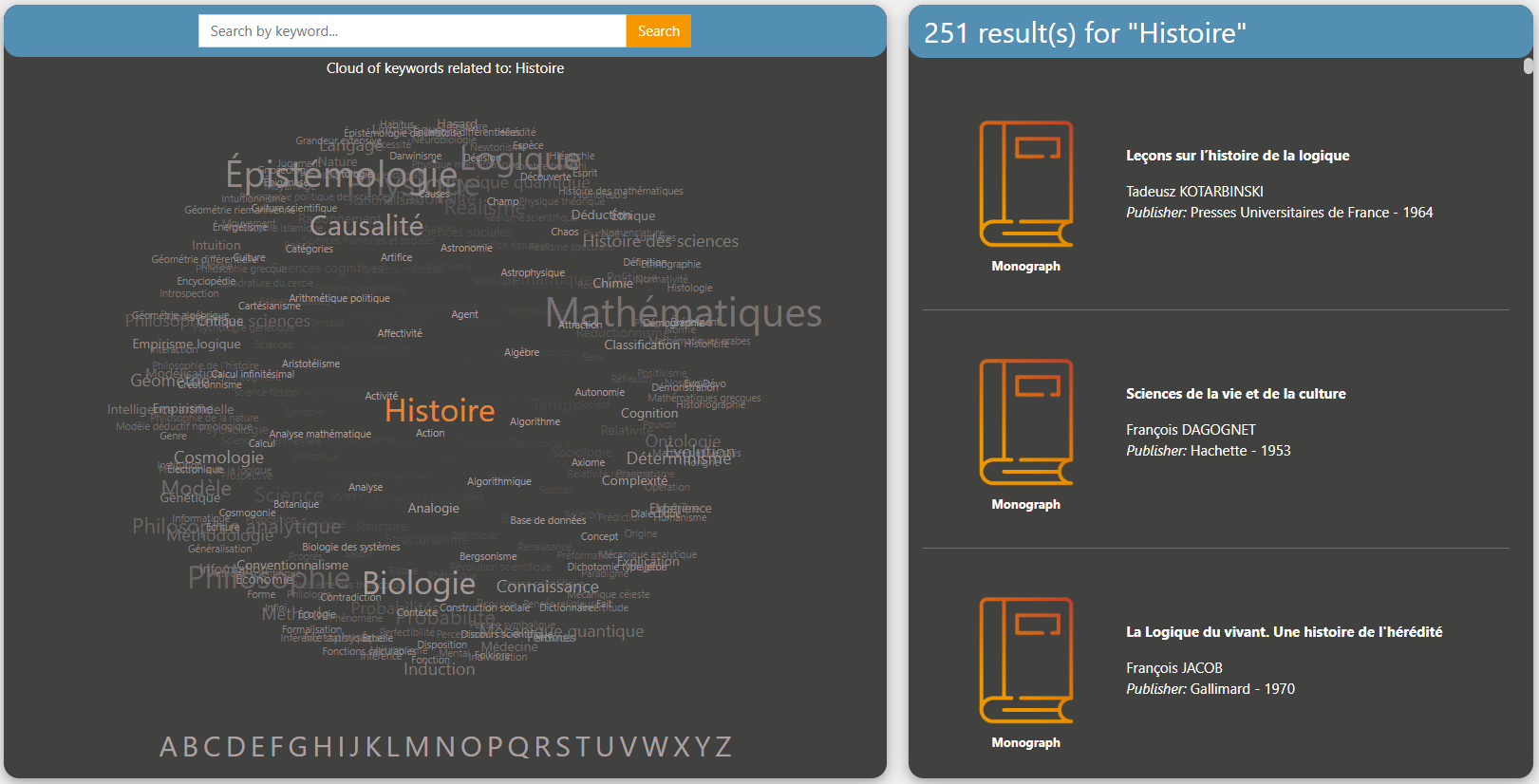I - Performing a simple search
From the Home page, you can perform a simple search using the blue search bar at the top of the page.
1 Enter your keywords in the search bar
2 Choose whether you want your word to appear in a specific field: author, title, book series, ISBN/ISSN/DOI
3 Confirm your search by clicking "Search"
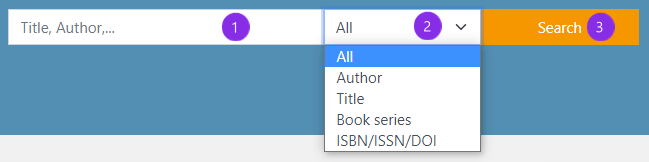
II - Performing an advanced search
You can use the form on the Advanced search page to perform an advanced search.
For each characteristic of a document (title, author, publisher, etc.) you can:
1 Select the Boolean operator that corresponds to your search: AND (contains), OR (may contain), NOT (does not contain)
2 Select the Boolean operator that corresponds to your search: AND (contains), OR (may contain), NOT (does not contain)
3 Confirm your search by clicking on the + at the end of the line or in the suggestions below

4 Refine your search
- Search for a particular type of document
- Search for documents by language
- Search for documents by year of publication

The search terms are summarised on the right-hand side of the page in the "Research element(s)" section.
5 Delete a query by clicking on the - next to it
6 Confirm your search by clicking on "Search"
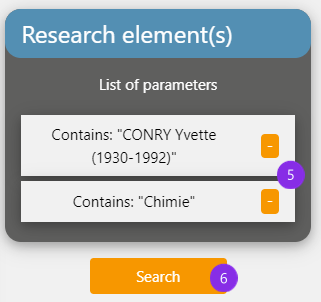
III - Searching from the ABC page
From the ABC page, you can search by keyword.
Using the search bar
Your query will be guided by the suggestion of keywords already stored in the database (auto-completion).
There are several ways to combine keywords in a query:
- AND operator: must be entered with the "&" symbol: Macroeconomics&Taxonomy
- OR operator: must be entered with the "+" symbol: Macroeconomics+Taxonomy
- NOT operator: must be entered using the "-" symbol: Macroeconomics-Taxonomy
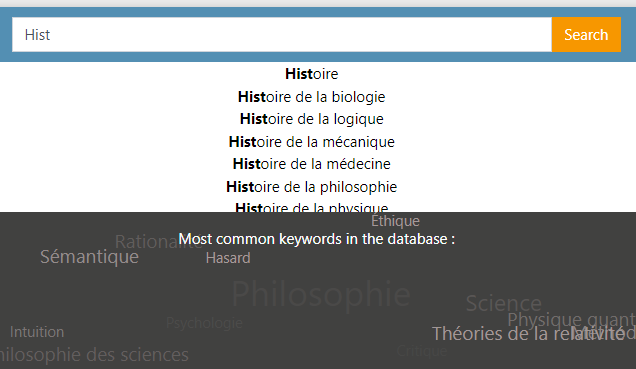
With the keyword sphere
You can rotate it in any direction by holding down the left mouse button.
You can use the mouse wheel to zoom in or out on the sphere.
The alphabet bar allows you to see all the words associated with a letter.
You can click on the keywords to display the documents associated with the selected term.
Once you have selected a word, you can scroll through the list of bibliographic references.
In the list of results, click on a bibliographic reference to display its record.